How to Switch from RCS Chat to Text in Google Messages – Navigate the enriched texting experience with Google Messages, exploring, enabling, or disabling its RCS Chat features as per your preference.
RCS chat offers a plethora of advanced messaging features like media sharing and read receipts, bridging the gap between traditional SMS and modern messaging apps.
This guide provides simple steps for toggling between RCS chats and standard text messages, catering to diverse user preferences in the digital communication era.
How to Switch from RCS Chat to Text in Google Messages?
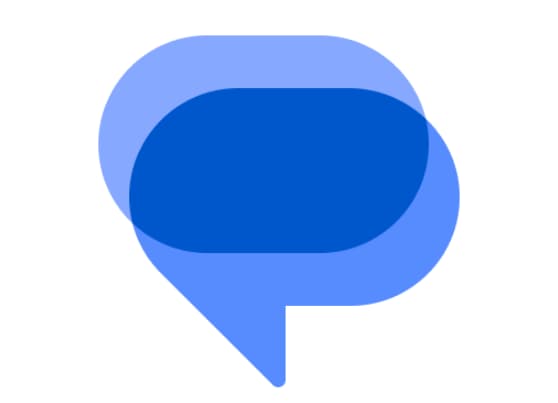
Navigating Text Messaging in the Age of Instant Messaging Apps
Despite the rise of instant messaging platforms like WhatsApp and Telegram, traditional text messaging, particularly through Google Messages, endures among some smartphone users.
Enhanced by Rich Communication Service (RCS) features, which uplift the standard text messaging experience, text messaging has taken a modern twist.
Yet, some users prefer to stick with conventional texting. Explore the nuanced world of RCS chat features in this article.
Exploring Google Messages RCS Chats
RCS chat, embedded within Google Messages on Android, brings a wealth of features like typing indicators, inline replies, group chats, video calls, and media sharing to your texting experience.
It mirrors functionalities found in other messaging apps like iMessage and WhatsApp, providing a rich, immersive communication experience.
Beyond sending read receipts and offering a real-time typing indicator, RCS chat advances traditional texting by enabling higher-resolution media sharing, location sharing, end-to-end encryption, and more.
Switching from RCS Chats to Conventional Texts in Google Messages
Should you prefer to bypass RCS chat features in Google Messages, reverting to standard text messaging is simple. Follow these steps:
- Open Google Messages.
- Click on your Profile icon in the top right.
- Choose Message settings.
- Select General, then RCS chat.
- Enable the Automatically resend as text (SMS/MMS) option.
Activating the RCS Chat Feature in Google Messages
If RCS chat features are currently inactive and you wish to enable them, use the following guide:
- Open Google Messages.
- Tap your Profile icon in the top right.
- Navigate to Message settings.
- Select General and then RCS chat.
- Enable the Turn on RCS chats option.
Disabling the RCS Chat Feature in Google Messages
Should you wish to deactivate RCS chat features in Google Messages, simply:
- Open the app.
- Tap your Profile icon in the top right.
- Go to Message settings.
- Select General and navigate to RCS chat.
- Disable the Turn on RCS chats option.
Also Check:



