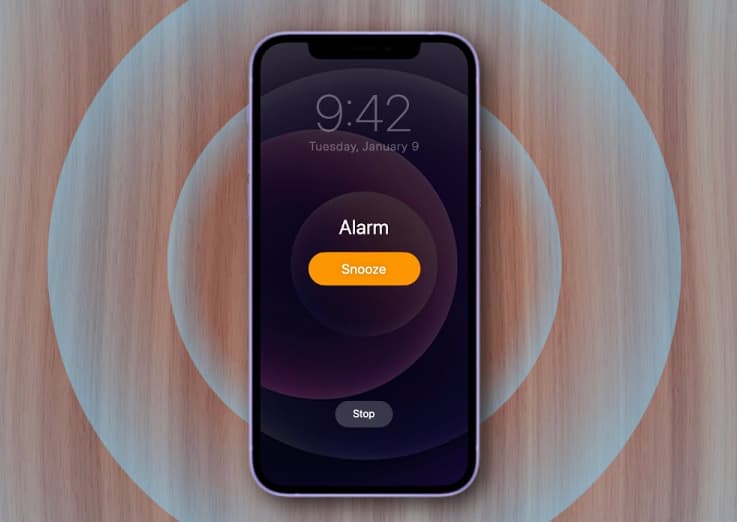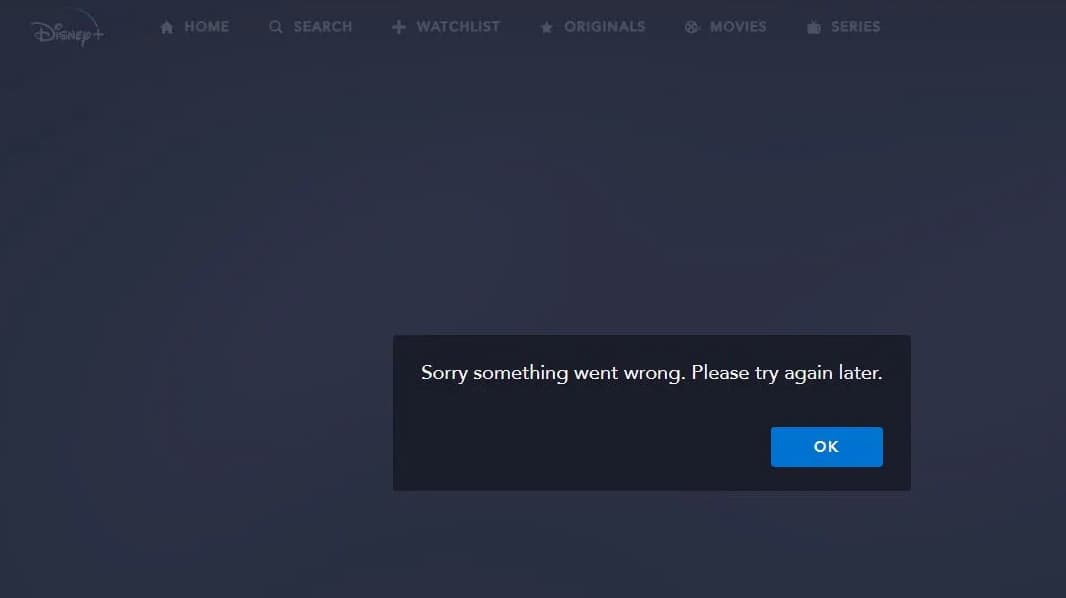Are you looking for a solution on how to move apps to sd card on android, before doing that, please read the whole article whether it is safe for you or not.
So, let’s begin the process and related stuff.
How to Move Apps to SD Card on Android?

To move an app to your SD card on an Android device, follow these steps:
- Go to your device’s settings.
- Tap on “Apps” or “Application Manager.”
- Find the app you want to move to your SD card and tap on it.
- Tap on “Storage.”
- Tap on “Change” or “Move” (this option may be labeled differently on your device).
- If prompted, select your SD card as the destination for the app.
- Tap “Move” or “Move app” (again, this option may be labeled differently on your device).
Note: Some apps cannot be moved to an SD card, as they are required to run properly on the device’s internal storage. Additionally, not all Android devices have the option to move apps to an SD card. In these cases, the option to move the app will not be available.
More Useful Android Guides:
- What is SCPM Client on Android
- Content://com.android.browser.home/index
- GT Recovery APK
- How to Empty Trash on Android
Why You Should Move Apps to SD Card?
- To free up space on your device’s internal storage: If you’re running out of storage on your device, moving apps to an SD card can help free up space. This is especially useful if you have a device with limited internal storage.
- To improve the performance of your device: If you have a lot of apps installed on your device, it can slow down the performance of your device. Moving some of these apps to an SD card can help improve the performance of your device.
- To make it easier to transfer apps between devices: If you’re planning on switching to a new device, moving apps to an SD card can make it easier to transfer your apps to the new device.
- To keep your apps organized: If you have a lot of apps installed on your device, it can be difficult to keep them organized. Moving some of your apps to an SD card can help you keep your apps organized and easier to find.
How does Moving Apps from Internal memory to SD card help in Android?
- It can free up space on your device’s internal storage: If you’re running low on storage, moving apps to an SD card can help free up space on your device’s internal storage. This is especially useful if you have a device with limited internal storage.
- It can improve the performance of your device: If you have a lot of apps installed on your device’s internal storage, it can slow down the performance of your device. Moving some of these apps to an SD card can help improve the performance of your device.
- It can make it easier to transfer apps between devices: If you’re planning on switching to a new device, moving apps to an SD card can make it easier to transfer your apps to the new device.
- It can help you keep your apps organized: If you have a lot of apps installed on your device, it can be difficult to keep them organized. Moving some of your apps to an SD card can help you keep your apps organized and easier to find.
Note: It’s worth noting that moving apps to an SD card can also have some drawbacks. For example, apps that are installed on an SD card may not run as smoothly as they do on internal storage, and you may have to insert your SD card every time you want to use an app that’s installed on it. Additionally, if you remove the SD card, you will not be able to access the apps that are installed on it.
Best Apps to Move Apps to SD Card Android
- Link2SD: This app allows you to easily move apps and games to your SD card, as well as manage your apps and create links to system apps.
- AppMgr III: This app allows you to move apps to your SD card, as well as hide and freeze apps, and clear cache and data.
- Move to SD Card: This app allows you to move apps and games to your SD card, as well as manage your apps and clear cache and data.
- App2SD: This app allows you to move apps and games to your SD card, as well as manage your apps and create links to system apps.
- SD Maid: This app allows you to move apps to your SD card, as well as manage your apps and clean up unused files on your device.