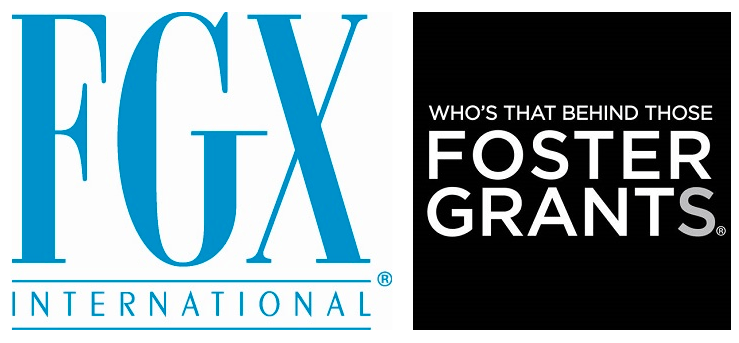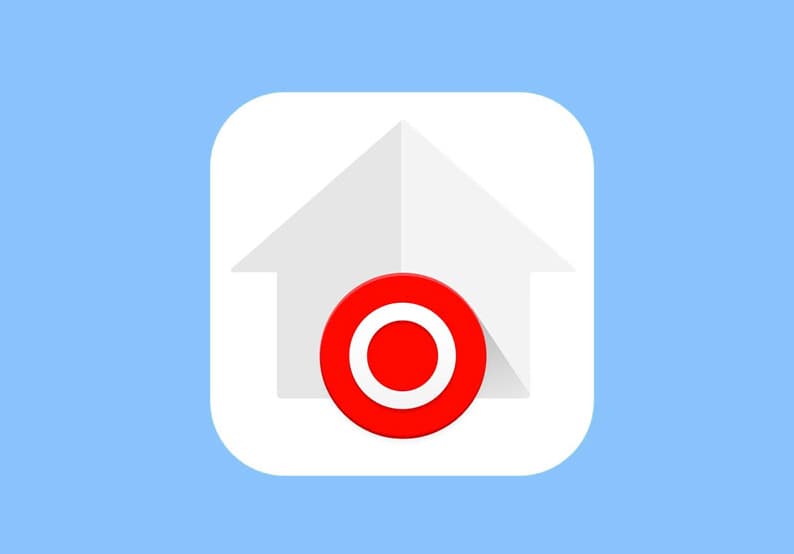How to Hide Photos in Google Photos on Android – Google Photos, a widely used cloud service, enables users to save, share, and breathe life into their photos and videos with numerous editing features, keeping cherished memories secure in one spot.
The app also offers a Locked Folder feature to hide sensitive photos, ensuring they’re protected by your phone’s passwords, patterns, PINs, or biometric authentications like fingerprints.
How to Hide Photos in Google Photos on Android?

Here’s a Simplified Guide on How to Hide Photos in Google Photos on Android:
-
Setting Up Locked Folder:
- Open Google Photos and navigate to Library > Utilities.
- Tap on Locked Folder > Set up Locked Folder.
- Optionally, enable backup and follow the prompts to unlock your device.
- Note: Your Locked Folder password aligns with your device’s screen lock.
-
Moving Items to Locked Folder:
- In Photos, select the items to move.
- Tap the three dots on the top right > Move to Locked Folder > Move.
Sensitive items in the Locked Folder will be invisible in your photos grid, memories, searches, and albums, and inaccessible to other phone applications.
Benefits of Hiding Photos in Google Photos
- Privacy Assurance:
- Your private and sensitive images are shielded from casual viewers, ensuring personal moments stay personal.
- Enhanced Security:
- Using your device’s security features (password, PIN, or biometrics), your hidden photos gain an extra layer of protection against unauthorized access.
- Clutter-Free Gallery:
- Hidden photos won’t appear in the main gallery, reducing clutter and making it easier to navigate through your visible memories.
- Selective Sharing:
- Only share what you want to share. Hidden photos stay out of view, allowing you to control what’s seen and by whom.
- Protection from Accidental Deletions:
- Sensitive photos in the locked folder are safeguarded from accidental deletions in routine clean-ups of your gallery.
- Seamless Organization:
- Manage and categorize your images effectively, separating regular photos from sensitive ones for an organized photo library.
- Restricted Access:
- Hidden photos are not just concealed from your gallery but are also inaccessible to other applications on your phone, preventing unintentional sharing.
- Peace of Mind:
- Knowing that your private photos are securely tucked away allows you to use your gallery and share images without second-guessing.
- Focused Memories:
- Your memories feature will only showcase photos from the main gallery, ensuring the reminiscing stays fun and carefree.
In a nutshell, hiding photos in Google Photos allows you to confidently manage, share, and browse your image gallery, secure in the knowledge that your private memories remain just that – private.
Google Photos Alternatives for Android to Hide Photos
- Vaulty:
- Highlights: Pin or password protection, private gallery creation, and picture editing.
- Unique Feature: Allows users to create multiple vaults with different passwords.
- KeepSafe:
- Highlights: Biometric access, easy backup, and a clean interface for hiding photos and videos.
- Unique Feature: Includes a “Secret Door” that disguises the app as a utility tool.
- 1Gallery:
- Highlights: Robust photo editor, secure photo vault, and support for various media formats.
- Unique Feature: Aesthetic photo gallery coupled with encrypted photo vault functionality.
- LOCKED Secret Album:
- Highlights: Create secret albums, decoy passwords, and break-in alerts with intruder selfies.
- Unique Feature: Decoy album feature to trick intruders.
- Hide Something:
- Highlights: Easy sharing between devices, lightweight, and smooth performance.
- Unique Feature: No internet permission, meaning photos never leave your device.
- Calculator Vault:
- Highlights: Disguises itself as a calculator app, secure vault, and cloud backup.
- Unique Feature: Stealthy app icon that prevents snoopers from finding your hidden content.
- Gallery Vault:
- Highlights: Elegant interface, hiding files in SD card, and fake login for enhanced privacy.
- Unique Feature: Shake phone to close the Gallery Vault quickly for tight situations.
- Audio Manager (Hide It Pro):
- Highlights: Not only hides photos and videos but also contacts, messages, and apps.
- Unique Feature: Masquerades as an audio manager while hiding various file types.
- Private Photo Vault:
- Highlights: Pin protection, break-in report, and a private web browser.
- Unique Feature: Password-protected photo albums (create multiple and name them).
- Safe Gallery:
- Highlights: Multimedia hiding, various lock type options, and a straightforward interface.
- Unique Feature: Allows you to lock individual files, not just albums.
While each of these alternatives to Google Photos brings its own unique flair and features to the table, it’s important to choose one that aligns closely with your specific needs and usage patterns.
Privacy, ease of use, and additional features should guide your choice in selecting a suitable photo-hiding app for Android.
Also Check: How to Select All Photos in Google Photos