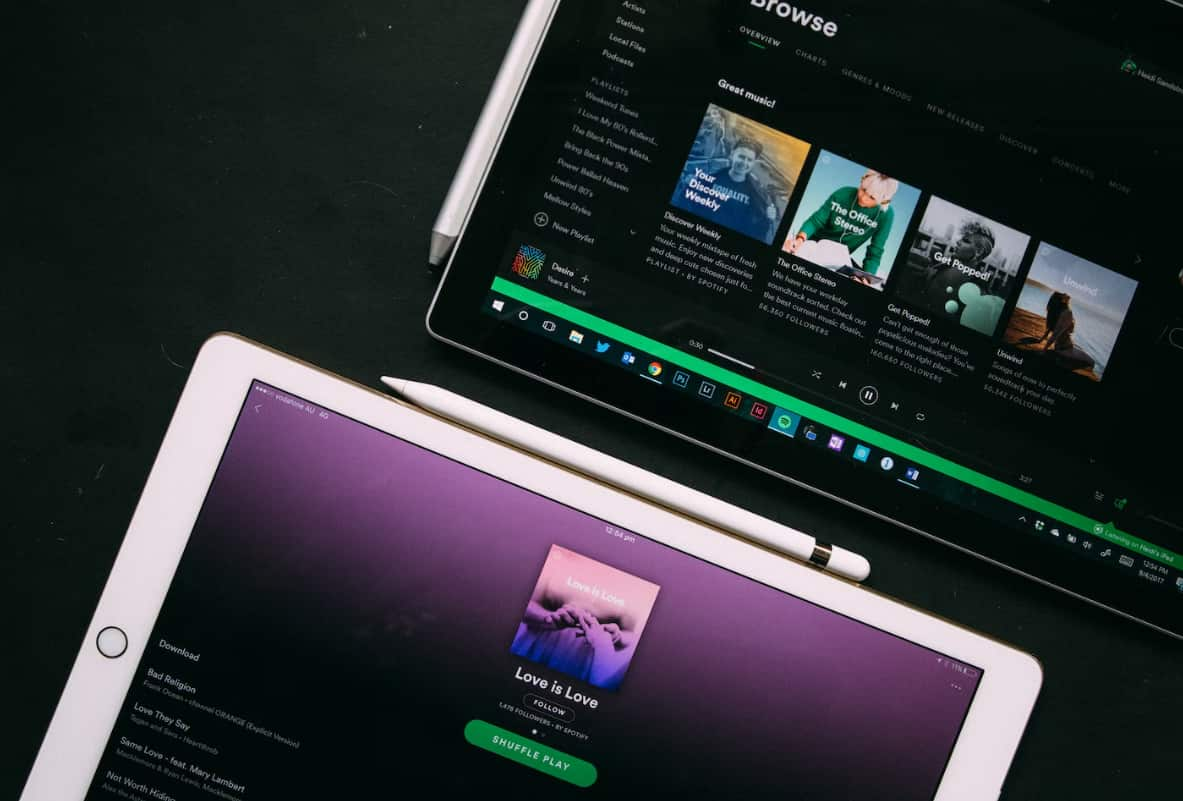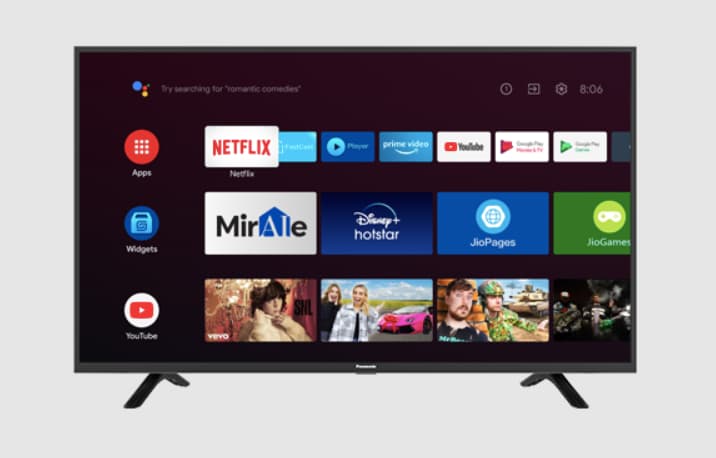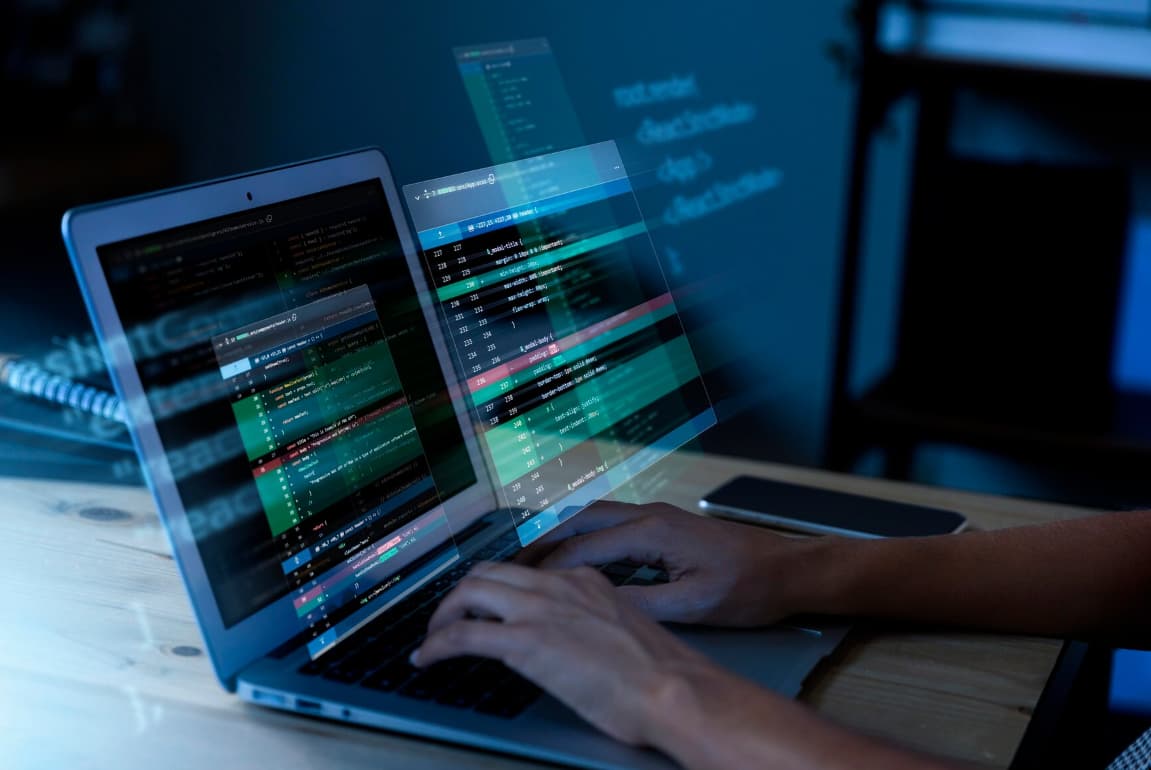Not sure if you should get rid of ESN Sonar or not? Let’s Find out.
Sometimes, you might want to delete unused apps and tidy up your computer’s program files. In doing so, you could find some programs and files that you don’t know how they appeared.
ESN Sonar

When you see unknown plugins like ESN Sonar or a process named sonarhost.exe in your Task Manager, you might wonder if it’s safe to remove them. But before you uninstall ESN Sonar or the ESN Sonar API, it’s good to learn what ESN Sonar is.
What is ESN Sonar?
ESN Sonar is a secure file that’s made to connect to the internet. It adds a Windows Firewall exception so users can connect without any problems. Taking it away will only impact the performance of the apps linked to it. However, if ESN Sonar and sonarhost.exe cause errors and show you error messages often, you can fix them by reinstalling the app.
If you find a program or app that seems strange, the smartest thing to do is to use Anti-Virus software. It can check your program files, web pages, control panel, and storage to show you which files to delete and apps to remove. This is especially helpful if it involves cloud services, online gaming, social platforms, browsing websites, and more.
For ESN Sonar API, don’t delete it unless you know what it does first.
What is ESN Sonar and What Does it Do?
ESN Sonar is software created by a company named ESN Social Software AB. Its purpose is to connect to the internet, making a Windows Firewall exception, and allowing users to connect without any issues.
If you didn’t add the ESN Sonar API yourself or through a software installer, it likely came with one of your apps or games, such as the online game Battlefield 3 or 4 by Electronic Arts Inc. Since it works as an exception to Windows Firewall, its main job is to help players in the game chat room communicate without problems, using sonar integration as the main tool.
For players to talk effectively, the voice chat quality must be great. Adding voice communication to a game can be hard without special programs like the ESN Sonar API. That’s why it’s a key part of the game for the best performance.
ESN Sonar uses VoIP technology to send voice data through voice chat channels. When you install the Battlefield Online Game, it’s automatically added as a plugin for Google Chrome and Firefox.
Should I Take Away ESN Sonar?
If you don’t often use or need Battlefield’s voice chat option, you might be able to remove the ESN Sonar plugin. Deleting it won’t change the game’s features, and it’s simple to remove.
All you need to do is visit the programs and features area in the control panel, which is the usual method for deleting programs on Windows XP, 8, 10, 11, and so on.
However, sometimes ESN Sonar can cause problems if it isn’t installed or uninstalled the right way, or if related parts are missing or damaged.
ESN Sonar Error Messages
Some common sonarhost.exe error messages you might see are:
- Sonarhost.exe application error
- Sonarhost.exe has encountered a problem and needs to close it. We are sorry for the inconvenience
- Sonarhost.exe failed
- Error starting program: sonarhost.exe
- Faulting Application Path: sonarhost.exe
- SonarHost.exe not found
- Sonarhost.exe is not running
- Sonarhost.exe is not a valid Win32 application
If you ever face these error messages, you’ll need to fix them so the programs connected to them can work smoothly and as intended.
Fixing ESN Sonar Error Messages
To fix these error messages, the solution will depend on the specific error. You can try simple fixes like restarting the app or your computer, but if the error messages happen more often, you might want to try these troubleshooting steps:
Fix Registry Entries
Changing registry entries manually can create more issues, so it’s best to use specialized software when fixing registry entries on Windows XP, 8, 10, and so on in the Windows control panel.
Scan for Viruses
A common cause of error messages is malware, so make sure to check your computer for viruses.
Do a System Restore
Many problems can be solved by taking your computer back to an earlier version. Just remember to back up your computer regularly in case you need it during emergencies.
How to Get Rid of ESN Sonar?
Taking away ESN Sonar is simple; just follow these steps:
-
Step 1: Open the control panel
Go to the control panel, find programs, and look for ESN Sonar. Alternatively, you can use the search bar in the Windows menu and type ‘Control Panel.’
-
Step 2: Locate ESN Sonar in the programs list
When you see ESN Sonar, click on add/remove programs to uninstall it. In newer versions of Windows OS, you might need to click uninstall to remove software created by ESN.
-
Step 3: Restart your computer
Once you’ve clicked uninstall and see the prompt, restart your computer after the uninstallation is finished. This will remove ESN Sonar by ESN Social Software AB.
FAQs:
-
Is it safe to take away ESN Sonar?
Yes, it’s safe to remove ESN Sonar. But, it might lead to issues in the connected programs, particularly for the performance of online games and voice chat options.
-
What causes ESN Sonar error messages in the ESN Social Software AB?
ESN Sonar error messages can be caused by malware, incorrect installation, and incomplete or missing files.
Also Check: