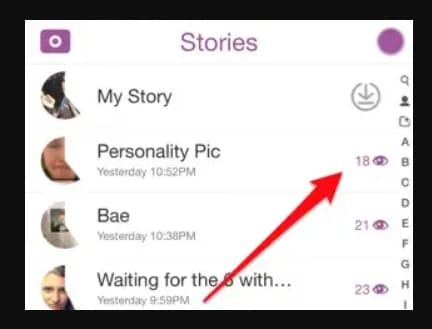How to Delete Spotify Playlist – Do you know deleting a playlist from Spotify is a few steps away from your Spotify App, if you want to know the right steps to delete a Spotify playlist in the 2023 version of the Spotify Application on different platforms, then you can follow this guide.
So, let’s begin the step-by-step process to delete Spotify playlists on iPhone, Android, Windows PC, Mac, Xbox, PS4, Web Browser, and More.
How to Delete Spotify Playlist?
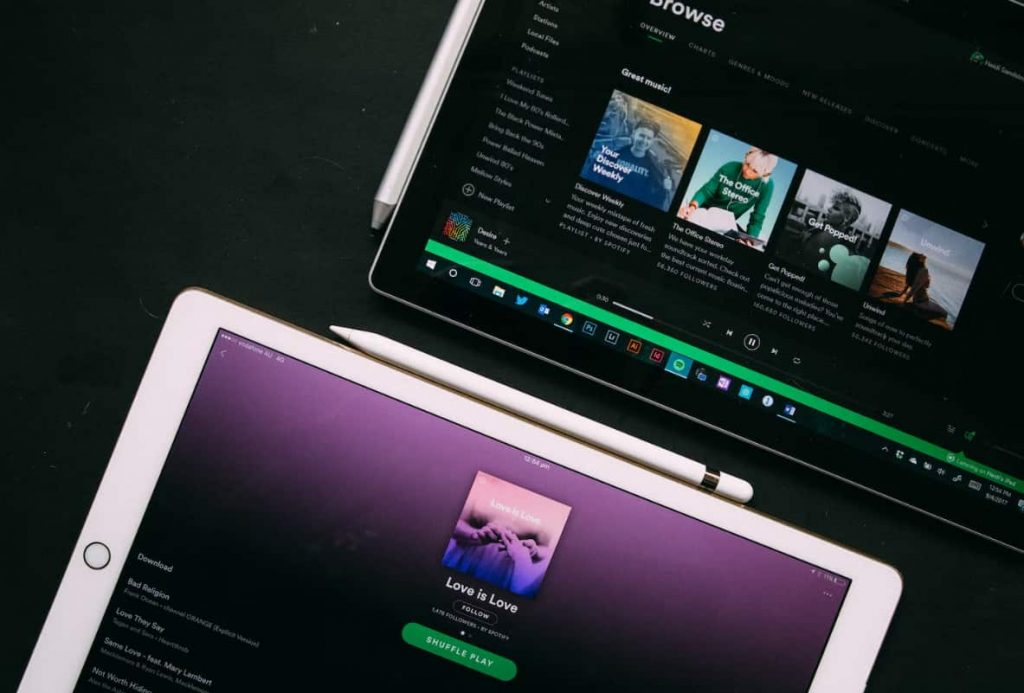
How to Delete Spotify Playlist on Android?
To delete a playlist on Spotify on Android, follow these steps:
- Open the Spotify app on your Android device.
- Tap on the “Library” tab at the bottom of the screen.
- Tap on the “Playlists” option on the right side of the screen.
- Tap on the playlist that you want to delete.
- Tap on the three dots (ellipsis) icon in the upper right corner of the screen.
- Tap on the “Delete” option.
- Confirm that you want to delete the playlist by tapping “DELETE” in the pop-up window.
How to Delete Spotify Playlist on iPhone?
To delete a playlist on Spotify on iPhone, follow these steps:
- Open the Spotify app on your iPhone.
- Tap on the “Library” tab at the bottom of the screen.
- Tap on the “Playlists” option on the right side of the screen.
- Tap on the playlist that you want to delete.
- Tap on the three dots (ellipsis) icon in the upper right corner of the screen.
- Tap on the “Delete” option.
- Confirm that you want to delete the playlist by tapping “DELETE” in the pop-up window.
How to Delete Spotify Playlist on iPad?
To delete a playlist on Spotify on iPad, follow these steps:
- Open the Spotify app on your iPad.
- Tap on the “Library” tab at the bottom of the screen.
- Tap on the “Playlists” option on the right side of the screen.
- Tap on the playlist that you want to delete.
- Tap on the three dots (ellipsis) icon in the upper right corner of the screen.
- Tap on the “Delete” option.
- Confirm that you want to delete the playlist by tapping on “DELETE” in the pop-up window.
How to Delete Spotify Playlist on Windows 11?
To delete a playlist on Spotify on a Windows 11 PC, follow these steps:
- Open the Spotify app on your Windows 11 PC.
- Click on the “Library” tab on the left side of the screen.
- Click on the “Playlists” option on the right side of the screen.
- Right-click on the playlist that you want to delete.
- Click on the “Delete” option.
- Confirm that you want to delete the playlist by clicking on “DELETE” in the pop-up window.
How to Delete Spotify Playlist on Mac?
To delete a playlist on Spotify on a Mac, follow these steps:
- Open the Spotify app on your Mac.
- Click on the “Library” tab on the left side of the screen.
- Click on the “Playlists” option on the right side of the screen.
- Right-click on the playlist that you want to delete.
- Click on the “Delete” option.
- Confirm that you want to delete the playlist by clicking on “DELETE” in the pop-up window.
How to Delete Spotify Playlist on TV?
To delete a playlist on Spotify on a TV, you will need to use a device that is connected to the TV and has the Spotify app installed, such as a smart TV, a streaming device (e.g., Apple TV, Chromecast), or a game console.
Follow these steps to delete a playlist on Spotify on a TV:
- Open the Spotify app on your connected device.
- Tap on the “Library” tab at the bottom of the screen.
- Tap on the “Playlists” option on the right side of the screen.
- Tap on the playlist that you want to delete.
- Tap on the three dots (ellipsis) icon in the upper right corner of the screen.
- Tap on the “Delete” option.
- Confirm that you want to delete the playlist by tapping on “DELETE” in the pop-up window.
How to Delete Spotify Playlist on Web Browser?
To delete a playlist on Spotify using a web browser, follow these steps:
- Go to the Spotify website (https://www.spotify.com/) and log in to your account.
- Click on the “Library” tab on the left side of the screen.
- Click on the “Playlists” option on the right side of the screen.
- Hover your mouse over the playlist that you want to delete, then click on the three dots (ellipsis) icon that appears.
- Click on the “Delete” option.
- Confirm that you want to delete the playlist by clicking on “DELETE” in the pop-up window.
How to Delete Spotify Playlist on Xbox 360?
To delete a playlist on Spotify on Xbox, follow these steps:
- Turn on your Xbox console and sign in to your account.
- Navigate to the Spotify app on your home screen or in your list of apps.
- Open the Spotify app on your Xbox.
- Tap on the “Library” tab at the bottom of the screen.
- Tap on the “Playlists” option on the right side of the screen.
- Tap on the playlist that you want to delete.
- Tap on the three dots (ellipsis) icon in the upper right corner of the screen.
- Tap on the “Delete” option.
- Confirm that you want to delete the playlist by tapping on “DELETE” in the pop-up window.
How to Delete Spotify Playlist That isn’t Yours?
You cannot delete playlists that have been created by other users or by Spotify. You can only delete playlists that you have created yourself. If you want to remove a playlist that you no longer want to see in your list of playlists, you can “unfollow” it instead. To unfollow a playlist, follow these steps:
- Open the Spotify app on your device.
- Navigate to the playlist that you want to unfollow.
- Tap on the three dots (ellipsis) icon in the upper right corner of the screen.
- Tap on the “Unfollow” option.
How to Delete Spotify Playlist on PS4?
To delete a playlist on Spotify on a PS4, follow these steps:
- Turn on your PS4 console and sign in to your account.
- Navigate to the Spotify app on your home screen or in your list of apps.
- Open the Spotify app on your PS4.
- Tap on the “Library” tab at the bottom of the screen.
- Tap on the “Playlists” option on the right side of the screen.
- Tap on the playlist that you want to delete.
- Tap on the three dots (ellipsis) icon in the upper right corner of the screen.
- Tap on the “Delete” option.
- Confirm that you want to delete the playlist by tapping on “DELETE” in the pop-up window.
How to Delete Spotify Playlist on Apple Watch?
To delete a playlist on Spotify on an Apple Watch, you will need to use the Spotify app on your iPhone and delete the playlist from there.
To delete a playlist on Spotify on your iPhone, follow these steps:
- Open the Spotify app on your iPhone.
- Tap on the “Library” tab at the bottom of the screen.
- Tap on the “Playlists” option on the right side of the screen.
- Tap on the playlist that you want to delete.
- Tap on the three dots (ellipsis) icon in the upper right corner of the screen.
- Tap on the “Delete” option.
- Confirm that you want to delete the playlist by tapping on “DELETE” in the pop-up window.
How Do I Recover Spotify Playlists?
If you have deleted a playlist on Spotify by mistake and want to recover it, there are a few things you can try:
- Check your “Recently played” list: If you deleted the playlist recently, it may still be in your “Recently played” list. To access this list, go to the “Library” tab in the Spotify app, then click on “History” on the right side of the screen.
- Check your “Liked Songs” playlist: If you had added any songs from the deleted playlist to your “Liked Songs” playlist, you can access those songs by going to the “Library” tab in the Spotify app and clicking on the “Liked Songs” playlist.
- Try searching for the playlist: If you remember the name of the playlist, you can try searching for it in the Spotify app or on the Spotify website. If the playlist is still available and you had followed it, you should be able to find it and add it to your library again.
- Contact Spotify customer support: If none of these methods work, you can try contacting Spotify customer support for assistance. They may be able to help you recover the deleted playlist if it is possible.
About Spotify Playlist Feature
Spotify is a digital music streaming service that allows you to access and listen to millions of songs, albums, and playlists on your device. One of the key features of Spotify is the ability to create and customize playlists.
With Spotify, you can create playlists of your favorite songs and albums and organize them by theme, mood, or any other criteria you choose. You can also follow playlists created by other users or by Spotify itself, and save them to your library for easy access.
In addition to creating and following playlists, Spotify also offers a range of features that make it easy to discover new music, such as personalized recommendations based on your listening history, curated playlists for different genres and moods, and a daily mix that combines your favorite songs with new recommendations.
Overall, the playlist feature is an important part of the Spotify experience and allows users to tailor their listening experience to their own preferences and tastes.
Spotify Playlist Frequently Asked Questions
-
How do I create a playlist on Spotify?
To create a playlist on Spotify, follow these steps:
- Open the Spotify app on your device.
- Tap on the “Your Library” tab at the bottom of the screen.
- Tap on the “Playlists” option on the right side of the screen.
- Tap on the “New Playlist” button.
- Enter a name for your playlist and tap on “CREATE”.
-
How do I add songs to a playlist on Spotify?
To add songs to a playlist on Spotify, follow these steps:
- Open the Spotify app on your device.
- Navigate to the music that you want to add to a playlist.
- Tap on the three dots (ellipsis) icon next to the music.
- Tap on the “Add to Playlist” option.
- Select the playlist to which you want to add the song, or create a new playlist by tapping “New Playlist”.
-
Can I delete a playlist on Spotify that someone else created?
No, you cannot delete playlists that have been created by other users or by Spotify. You can only delete playlists that you have created yourself. If you want to remove a playlist that you no longer want to see in your list of playlists, you can “unfollow” it instead. To unfollow a playlist, tap on the three dots (ellipsis) icon next to the playlist and select “Unfollow”.
-
Can I share a playlist on Spotify with my friends?
Yes, you can share a playlist on Spotify with your friends by following these steps:
- Open the Spotify app on your device.
- Navigate to the playlist that you want to share.
- Tap on the three dots (ellipsis) icon next to the playlist.
- Tap on the “Share” option.
- Select how you want to share the playlist (e.g., via a link, on social media, or by email).
-
Can I see who else has followed a playlist on Spotify?
Yes, you can see who else has followed a playlist on Spotify by following these steps:
- Open the Spotify app on your device.
- Navigate to the playlist that you want to see the followers for.
- Tap on the three dots (ellipsis) icon next to the playlist.
- Tap on the “Followers” option.
- You will see a list of the users who have followed the playlist.
-
Can I see my Spotify playlists on other devices?
Yes, you can see your Spotify playlists on other devices if you are logged in to your Spotify account on those devices. Your playlists will be synced across all devices that are linked to your account.
-
Can I download a playlist on Spotify for offline listening?
Yes, you can download a playlist on Spotify for offline listening by following these steps:
- Open the Spotify app on your device.
- Navigate to the playlist that you want to download.
- Tap on the three dots (ellipsis) icon next to the playlist.
- Tap on the “Download” option.
- The playlist will be downloaded to your download section.
More Music Guides:
Conclusion:
Hope now you know How to Delete Spotify Playlist on different platforms, if you still found any doubts or queries then you can drop them in the comment section below.