If you are looking for a guide on how to transfer photos from phone to laptop without USB then you must check out this below guide.
So, this guide with surely helps to Transfer Files from Phone to PC Without USB Cable.
How to Transfer Photos from Phone to Laptop without USB?
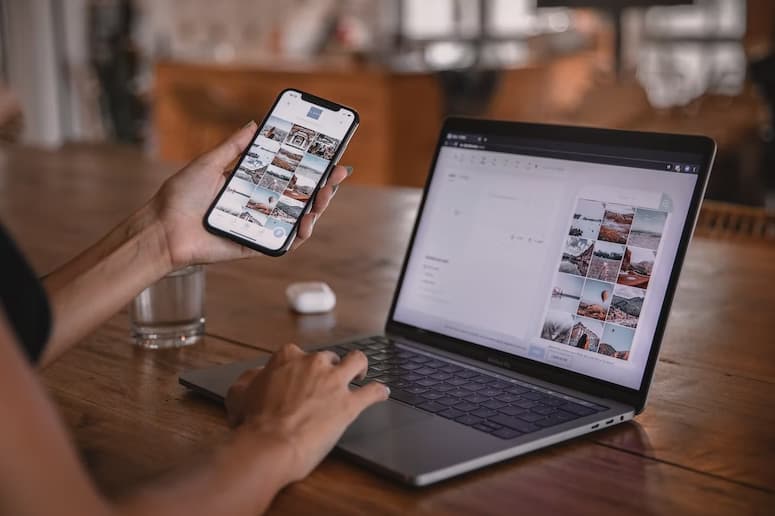
There are several ways to transfer photos from your phone to your laptop without using a USB cable:
- Use a cloud storage service: Many cloud storage services, such as Google Drive, iCloud, and Dropbox, allow you to upload and store photos from your phone and then access them from your laptop. You can also use a cloud storage service to download photos from your phone to your laptop.
- Use Bluetooth: If your laptop and phone both have Bluetooth capabilities, you can use Bluetooth to transfer photos from your phone to your laptop. To do this, make sure Bluetooth is turned on for both devices, and then follow the prompts to pair the devices.
- Use a wireless file transfer app: There are several apps available that allow you to transfer files wirelessly between devices, such as SHAREit and Xender. These apps use WiFi or hotspot connections to transfer files, and they can be used to transfer photos from your phone to your laptop.
- Email the photos to yourself: If you have a photo on your phone that you want to transfer to your laptop, you can email it to yourself and then download it to your laptop.
- Use a photo sharing website: Websites like Imgur and Flickr allow you to upload photos from your phone and then access them from your laptop.
- Use a network-attached storage (NAS) device: If you have a NAS device, such as a Synology or QNAP device, you can use it to store and access photos from both your phone and laptop.
Best File Sharing Apps for Android
There are many file sharing apps available for Android devices, but some of the most popular ones include:
- SHAREit: SHAREit is a free app that allows you to transfer files between Android devices over WiFi. It supports a wide range of file types and has a high transfer speed.
- Xender: Xender is another free app that allows you to transfer files between Android devices over WiFi. It has a user-friendly interface and supports a wide range of file types.
- Feem: Feem is a free file sharing app that allows you to transfer files between Android devices over WiFi or a hotspot connection. It has a fast transfer speed and supports a wide range of file types.
- Zapya: Zapya is a free file sharing app that allows you to transfer files between Android devices over WiFi or a hotspot connection. It has a high transfer speed and supports a wide range of file types.
- SuperBeam: SuperBeam is a file sharing app that allows you to transfer files between Android devices over WiFi. It has a high transfer speed and supports a wide range of file types.
It’s worth noting that all of these apps have both free and paid versions, with the paid versions often offering additional features or faster transfer speeds.
Best File Sharing Apps for iPhone
There are many file sharing apps available for iPhone, but some of the most popular ones include:
- AirDrop: AirDrop is a built-in file sharing feature on iPhones that allows you to transfer files between iOS devices over WiFi and Bluetooth. It’s quick and easy to use, and it supports a wide range of file types.
- ShareIt: ShareIt is a free file sharing app that allows you to transfer files between iOS devices over WiFi. It has a high transfer speed and supports a wide range of file types.
- Xender: Xender is a free file sharing app that allows you to transfer files between iOS devices over WiFi. It has a user-friendly interface and supports a wide range of file types.
- Feem: Feem is a free file sharing app that allows you to transfer files between iOS devices over WiFi or a hotspot connection. It has a fast transfer speed and supports a wide range of file types.
- Zapya: Zapya is a free file sharing app that allows you to transfer files between iOS devices over WiFi or a hotspot connection. It has a high transfer speed and supports a wide range of file types.
Best File Sharing Apps for PC
There are many file sharing apps available for PCs, but some of the most popular ones include:
- Dropbox: Dropbox is a cloud storage service that allows you to store and share files online. It has a user-friendly interface and is available for Windows, macOS, and Linux.
- Google Drive: Google Drive is a cloud storage service that allows you to store and share files online. It’s integrated with Google’s suite of productivity tools and is available for Windows, macOS, and Linux.
- OneDrive: OneDrive is a cloud storage service from Microsoft that allows you to store and share files online. It’s integrated with Microsoft’s suite of productivity tools and is available for Windows, macOS, and Linux.
- WeTransfer: WeTransfer is a file sharing service that allows you to send large files quickly and easily. It’s available for Windows, macOS, and Linux.
- Hightail: Hightail is a file sharing service that allows you to send large files quickly and easily. It’s available for Windows, macOS, and Linux.
Also Check:
- How to Remove a Follower on Spotify
- How to Delete Spotify Playlist
- How to Move Apps to SD Card on Android
Conclusion:
Hope now you know how to transfer photos from phone to laptop without USB and if you still have any queries or feedback then you can drop your queries in the comment section below.



