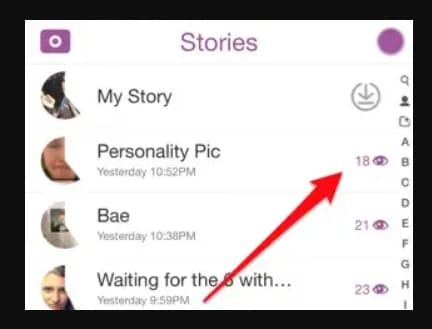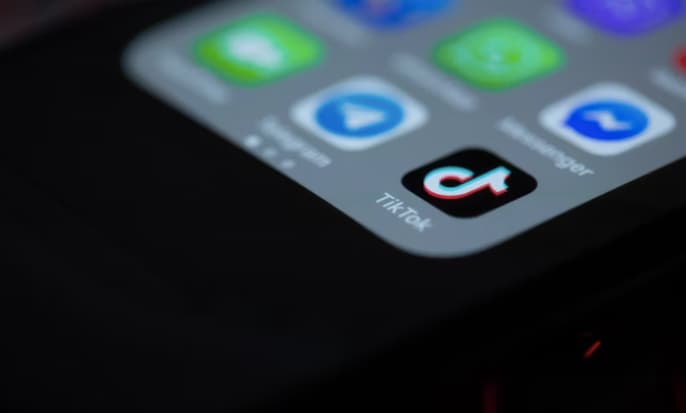Fix Hisense TV YouTube Not Working – If you can’t use the youtube app on your Hisense smart tv, then you must know the right way to fix this issue, as here you need to take some essential steps, so simply just follow our guide and learn everything about this issue.
Fix Hisense TV YouTube Not Working

If you’re having trouble using YouTube on your Hisense TV, here are a few troubleshooting steps you can try:
- Restart your Hisense TV and your internet router. This can help resolve any temporary technical issues that may be causing the problem.
- Check for any available updates for your Hisense TV and install them. Updating your TV’s software can help fix any bugs or other issues that may be causing problems with YouTube.
- Clear the YouTube app’s cache and data. This can help reset the app and resolve any issues related to stored data. To do this, go to your Hisense TV’s settings, select “Apps,” find the YouTube app, and select “Clear cache” and “Clear data.”
- Check your internet connection. Make sure your Hisense TV is connected to a strong, stable Wi-Fi or Ethernet connection. You can test your connection speed by going to your Hisense TV’s settings and selecting “Network” and then “Test network speed.”
- Try using a different streaming device. If you’re using a streaming device (such as a Chromecast or Roku) to access YouTube on your Hisense TV, try using the YouTube app on your Hisense TV directly to see if that resolves the issue.
If these steps don’t help, you may need to contact Hisense support for further assistance.
Hisense TV Features
Hisense TVs come with a variety of features, depending on the specific model. Some common features found on Hisense TVs include:
- 4K Ultra HD resolution: Many Hisense TVs offer high-resolution displays, providing clear, detailed images with lifelike colors.
- Smart TV capabilities: Many Hisense TVs come with built-in smart TV capabilities, allowing you to access popular streaming services like Netflix, Hulu, and Amazon Prime Video directly on your TV.
- Voice control: Some Hisense TVs come with voice control capabilities, allowing you to use your voice to search for content, control the TV, and more.
- HDR support: Some Hisense TVs support High Dynamic Range (HDR) content, which can provide improved contrast and a wider range of colors for a more immersive viewing experience.
- Multiple HDMI and USB ports: Hisense TVs typically come with multiple HDMI and USB ports, allowing you to connect a variety of devices, such as gaming consoles, Blu-ray players, and more.
- Energy-efficient design: Hisense TVs are designed to be energy-efficient, helping to reduce your energy consumption and save on electricity costs.
How to Install Apps on Hisense TV?
To install apps on a Hisense TV, follow these steps:
- Press the “Home” button on your Hisense TV’s remote control to access the home screen.
- Navigate to the “Apps” section of the home screen and select it.
- Select the “App Store” option to access the app store on your Hisense TV.
- Use the search function to find the app you want to install or browse through the available categories to find it.
- Select the app you want to install and then select “Install” to begin the installation process.
- Wait for the app to be downloaded and installed on your Hisense TV. This may take a few minutes depending on the size of the app and the speed of your internet connection.
- Once the app has been installed, you can launch it by selecting it from the app store or from the home screen.
Note: Some apps may require a subscription or payment to use. Be sure to read the app’s description and reviews before installing it to make sure it’s something you want to use.
How Does YouTube TV App Work?
YouTube TV is a streaming service that allows users to access live and on-demand television programming from various networks and channels. The YouTube TV app allows users to access this service on their devices, such as smartphones, tablets, and smart TVs.
To use the YouTube TV app, users must first sign up for a YouTube TV subscription. This can be done through the app or on the YouTube TV website. Once the subscription is active, users can access the app and start watching live and on-demand television content.
The YouTube TV app allows users to browse and search for programming, create a list of their favorite shows and channels, and access DVR recordings of previously aired content. It also provides personalized recommendations based on the user’s viewing history and preferences.
The YouTube TV app is available on a variety of devices, including smartphones, tablets, and smart TVs. Users can also access YouTube TV through their web browser on a computer.
Also Learn:
Conclusion:
So now you have complete knowledge on how to fix Hisense TV YouTube Not Working and if you still have any queries or feedback then you can drop them in the comment section below.