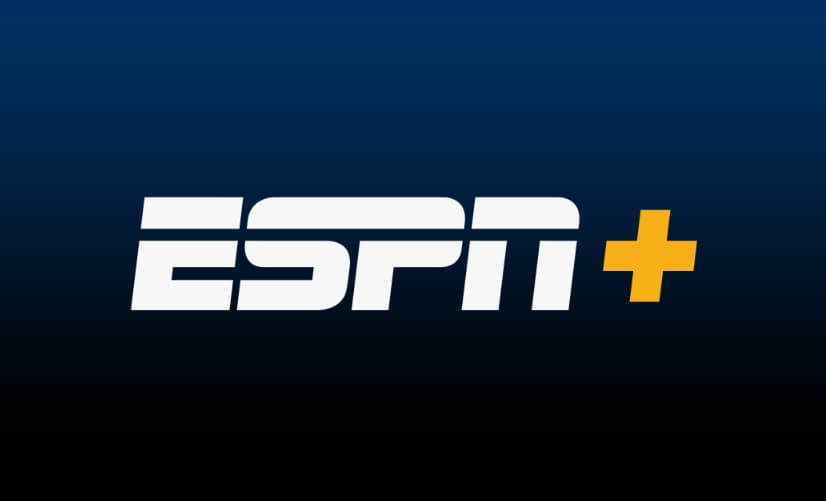How to Select All Photos in Google Photos – Google Photos, Google’s popular photo-sharing and storage service, is used by millions worldwide.
It offers a seamless way to back up, organize, and access your photos and videos from any device.
One handy feature is the ability to select multiple photos and videos, which can significantly streamline your photo management process.
How to Select All Photos in Google Photos?
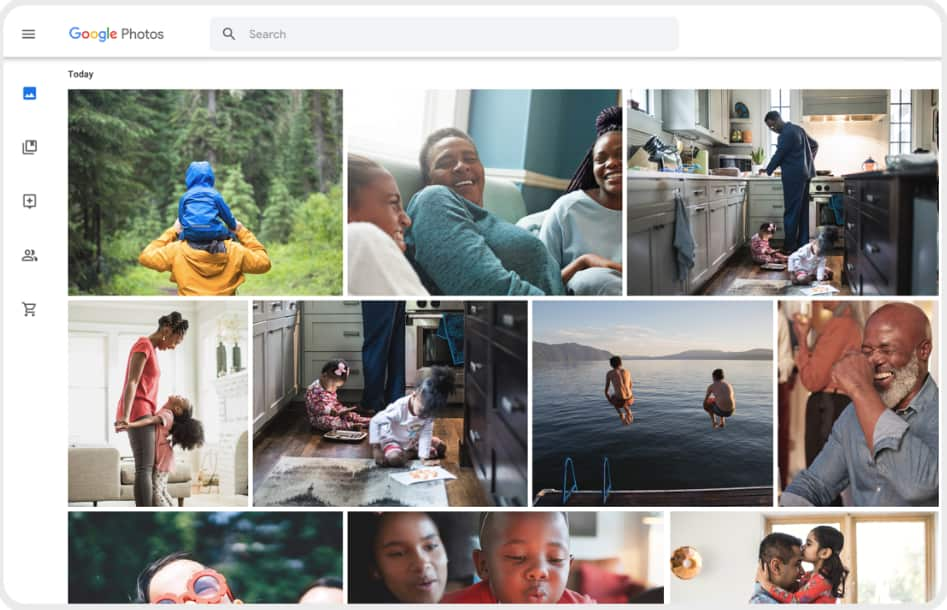
This article provides a comprehensive guide on how to select all photos and videos on Google Photos, a task that isn’t as straightforward as it seems but is invaluable for efficient photo management.
Understanding Google Photos
Introduced by Google in 2015, Google Photos provides free storage for photos and videos. It also includes valuable features like photo editing tools, smart albums, shared libraries, and more.
An excellent overview of Google Photos’ most essential features. Managing photos and videos effectively on Google Photos can make your digital life more organized and save you time.
Setting Up Google Photos
Before you can use Google Photos, you need to set up an account. This setup is simple and straightforward:
- Visit the Google Photos website or download the Google Photos app from the App Store or Google Play Store.
- Sign in with your Google account or create a new one.
- Choose your backup settings and preferences.
- Start uploading photos and videos.
A good setup ensures you can get the most out of Google Photos’ features.
How to Select Multiple Photos on Google Photos?
Selecting multiple photos or videos in Google Photos is simple. You can do this by:
- Range Selection: Hold down the Shift key and click the first and last photo in the range you want to select.
- Block Selection: Click and drag your cursor across the photos you want to select.
- Specific Selection: Click each photo or video individually to select them.
How to Select All Photos in Google Photos?
While Google Photos doesn’t have a straightforward “Select All” function on mobile, there are some tricks you can employ to select a large number of photos at once.
Here’s How to Select All Photos in Google Photos:
- Open your Google Photos app.
- Tap “Photos” at the bottom of your screen.
- Touch and hold a photo until it is selected. Then, without lifting your finger, drag it across and down to select more photos.
Remember, it’s important to perform these actions smoothly and without lifting your finger to ensure all desired photos/videos get selected.
The Challenge of Selecting All Photos/Videos on Google Photos
Selecting all photos and videos on Google Photos can be a tricky task. This is because there is no direct “Select All” option available currently.
While the method mentioned above works, it can be time-consuming and tedious if you have thousands of photos.
Workaround for Selecting All Photos/Videos on Google Photos
As an alternative, consider using Google Takeout to download all of your Google Photos data. Google Takeout allows you to export your data from Google Photos (and other Google services), thus effectively “selecting” all your photos and videos at once.
Here’s how you can use Google Takeout:
- Go to the Google Takeout page.
- Sign in with your Google account.
- Select “Deselect all” and then scroll down to Google Photos and tick the box next to it.
- Click “Next Step” and select your preferred delivery method.
- Click “Create export”.
It should be noted, however, that Google Takeout is primarily for downloading your data and may not be suitable for managing photos/videos within Google Photos.
Best Practices for Organizing Your Google Photos
- Regularly delete unwanted photos/videos.
- Create albums for easy access.
- Use the “archive” feature to hide photos from the main gallery.
FAQs:
-
How to Select All Photos in Google Photos?
While there isn’t a “Select All” button in Google Photos, you can still select multiple photos using various techniques described above.
- Is it possible to download all my Google Photos at once?
Yes, you can use Google Takeout to download all your Google Photos at once.
Remember that it’s always essential to manage your photos and videos effectively, whether for deletion, sharing, or archiving.
Although selecting all might not be as simple as a click of a button, Google Photos still offers a powerful platform for organizing your digital memories.
Also Check: How to Transfer Photos from Phone to Laptop without USB?
Conclusion
While Google Photos currently lacks a straightforward “Select All” function, there are still ways to manage your photos and videos effectively.
Understanding these methods and best practices can significantly streamline your photo management process.