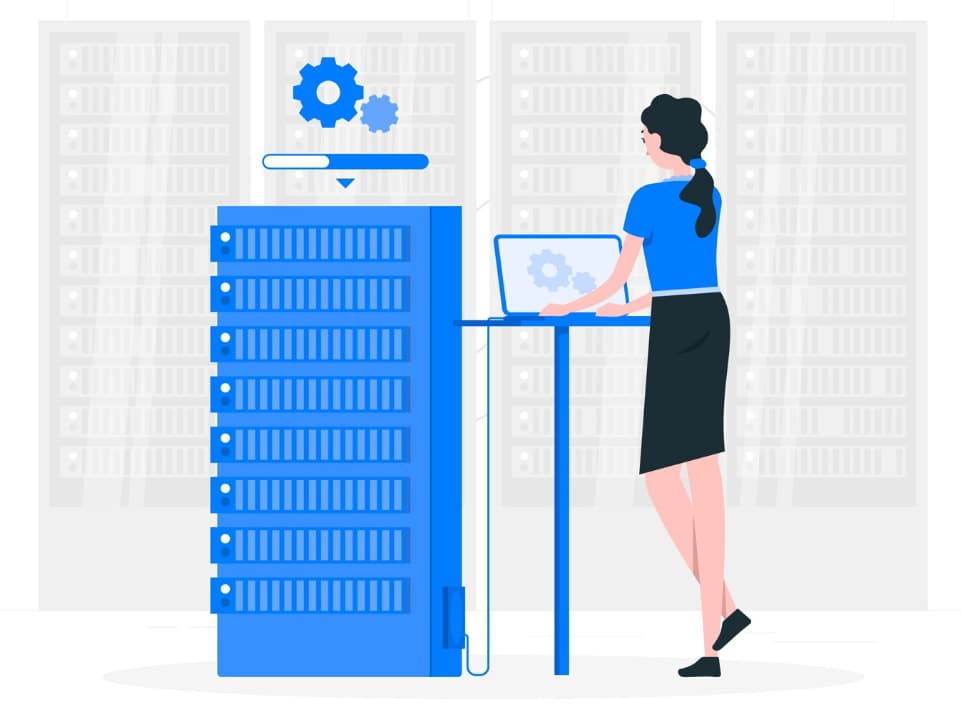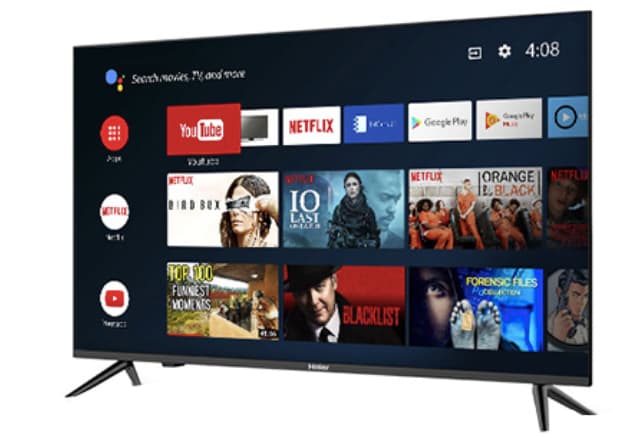The ‘Connectivitycheck.platform.hicloud’ error is a common connectivity issue faced by many Huawei device users when trying to connect to Wi-Fi networks.
This error prevents the device from accessing the internet and using online services.
Connectivitycheck.platform.hicloud Issues on Huawei

In this comprehensive guide, we will discuss what this error means, the main causes behind it, and the various troubleshooting methods you can try to resolve this issue on your Huawei phone or tablet.
Whether you need to simply reboot your device or reset it to factory settings, this guide has got you covered.
What is the Connectivitycheck.platform.hicloud Error?
The ‘Connectivitycheck.platform.hicloud’ error occurs when your Huawei device is unable to verify internet connectivity using Huawei’s connectivity checking servers hosted at “connectivitycheck.platform.hicloud.com”.
It is often encountered when connecting or switching between Wi-Fi networks on Huawei devices like smartphones, tablets, and hotspots. Generally, this error arises due to DNS issues, software bugs, Wi-Fi or network problems.
Main Causes of the Connectivitycheck.platform.hicloud Issue
There are a few common culprits behind this error on Huawei devices:
- DNS issues: If your device is unable to reach or resolve the connectivitycheck.platform.hicloud.com domain, it will fail the connectivity test and produce this error.
- Software bugs: Conflicts between apps, outdated software, or firmware bugs can also contribute to this issue.
- Wi-Fi/Network problems: Weak Wi-Fi signals, incorrect access point credentials, or other network-related problems can trigger this error.
So now that you know what’s causing this nuisance error, let’s discuss the step-by-step troubleshooting guide to get rid of it.
Fixing the Connectivitycheck.platform.hicloud Error on Huawei
Here are all the methods you can try out, starting from the simplest to the most advanced solutions.
Restart the Wi-Fi
The quickest first step is to simply toggle the Wi-Fi connection OFF and back ON:
- Open Settings > Wi-Fi
- Turn the Wi-Fi switch OFF
- Wait 10-15 seconds
- Turn the Wi-Fi switch back ON
- Reconnect to your Wi-Fi network
Toggling the Wi-Fioften fixes temporary network glitches or lease issues with the router’s DHCP server behind the scenes.
Soft Reset the Device
If a Wi-Fi restart does not work, the next step is to soft reset the Huawei device itself. This will clear any temporary glitches and refresh all connectivity components:
- Press and hold the Power button to bring up the power menu
- Tap Power off to completely switch off the device
- Wait 30 seconds for a full shutdown
- Press and hold the Power button again to switch the device back on
Once it boots back up and connects to Wi-Fi, check if the error persists.
Reset Network Settings
Resetting all network settings will wipe any problematic network configurations and custom DNS server saved on the device:
- Open Settings and go to System > Reset
- Tap Network settings reset
- Enter passcode if prompted
- Select Reset settings
- Allow the device to reboot
This should refresh all network components including Wi-Fi, mobile data, Bluetooth, etc.
Boot in Safe Mode
Booting in safe mode will prevent any third-party apps from running on startup. This will reveal if the connectivitycheck error is being caused by a problematic app.
- Press and hold the Power button to get the power off slider
- Tap and hold the Restart button
- Tap OK to confirm rebooting in safe mode
Try connecting to Wi-Fi in safe mode. If the issue disappears, it indicates an installed app conflict. You can then begin uninstalling recently added apps one by one.
Wipe the Cache Partition
A corrupted cache partition can also present system errors including connectivity issues. Wiping it can fix such errors:
- Switch off the phone
- Press the Volume Up + Power buttons together
- Use the Volume buttons to select “Wipe cache partition”
- Press the Power button to confirm
- Select Reboot system now after completion
- Allow the device to fully restart
After the reboot, verify if the connectivitycheck error persists when connecting to Wi-Fi.
Factory Reset the Device
If none of the above methods worked in resolving the issue, your last resort would be to factory reset the Huawei device.
- Backup your data before resetting
- Open Settings > System > Reset > Factory data reset
- Select Erase all data
- Enter passcode if asked
- Select Delete all
- Allow the device to fully erase data and reboot
Once the reset process is complete, set up the device from scratch and connect to Wi-Fi. The error should no longer hamper your connectivity.
Bonus Tips Here are some additional tips to deal with this pesky error:
- Update Huawei device software and drivers using HiSuite or Support apps
- Try connecting using mobile data instead of Wi-Fi
- Use a VPN service to bypass network restrictions
- Try using alternate DNS servers like Google DNS or Cloudflare DNS
FAQs Related to Connectivitycheck.platform.hicloud Error
Here we have compiled some frequently asked questions related to this error on Huawei devices:
- Q1. Why does the Connectivitycheck.platform.hicloud error pop up?
This error shows up when a Huawei device fails a connectivity test to Huawei’s connectivity checking server due to DNS, network or software issues.
- Q2. What is connectivitycheck. platform. hicloud.com?
It is Huawei’s connectivity diagnostic server used to verify internet connectivity on Huawei devices before allowing connections.
- Q3. How to permanently fix Connectivitycheck.platform.hicloud issues?
Factory resetting your Huawei device is the ultimate troubleshooting step. It will wipe any underlying software bug causing persistent connectivitycheck errors.
- Q4. Does deleting HiCloud help fix this error?
No, removing or re-registering HiCloud/Huawei ID has no direct impact on this connectivity diagnostic error.
- Q5. Can third party apps cause this connection error?
Yes, ad blockers, VPNs or firewall apps that block domains can potentially block the connectivity check and trigger this error.
- Q6. Is rebooting enough to get rid of Connectivitycheck error?
A simple reboot can temporarily fix the issue but for a permanent fix, you must identify the root cause behind the connectivity failure.
- Q7. Does resetting network settings fix Connectivitycheck error?
Yes, resetting network settings refreshes all network components including DNS, which often resolves connectivitycheck failures.
- Q8. Can using mobile data instead of Wi-Fi stop this error?
As this error is predominantly encountered over Wi-Fi connections, switching to mobile data can provide a temporary workaround in some cases.
- Q9. Will updating device software fix Connectivitycheck error?
Yes, if the error is caused by buggy firmware or compatibility issues, a system software/firmware update can certainly resolve it.
- Q10. Is Connectivitycheck error hardware related?
Not usually, the connectivitycheck functionality is tied to Huawei’s software and cloud services. But if device hardware like a Wi-Fi adapter is faulty, it can impact connectivity.
Also Check:
- Why Is My Xbox One Controller Flashing And Not Connecting
- The Person You Are Calling Cannot Accept Calls At This Time
- How to Speed Up a Slow Computer / Laptop
Conclusion
The ‘Connectivitycheck.Platform.HiCloud’ error can be inconvenient but resolving it is straightforward once you identify what’s triggering the connectivity failure on your Huawei phone or tablet.
We recommend working through the troubleshooting guide step-by-step to isolate and eliminate the root cause.
Let us know in the comments if any particular method helped resolve this pesky Wi-Fi issue for your Huawei device!