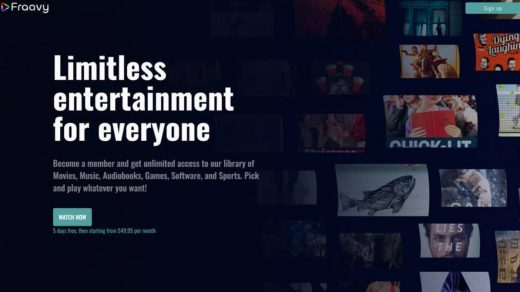Are you tired of spending hours making boring PowerPoint slides? Do you want to create awesome presentations without all the hassle? Well, you’re in luck!
There’s a new tool called Gamma AI that’s changing the game. It uses smart computer tech to help you make great-looking presentations in no time.
Gamma AI is like having a personal designer and writer all rolled into one. You just tell it what you want, and it does the hard work for you.
It can make slides, documents, and even web pages. The best part? You don’t need to be a tech genius or a design pro to use it.
How to Use Gamma AI to Create Presentations

In this guide, we’ll walk you through everything you need to know about Gamma AI.
We’ll explain what it is, how much it costs, and show you step-by-step how to use it.
By the end, you’ll be ready to make your awesome presentations with Gamma AI.
Let’s get started!
What is Gamma AI?
Gamma AI is a new way to make presentations using artificial intelligence. It’s like mixing two popular tools – Notion and Canva – into one super-tool. Here’s what makes Gamma AI special:
- Easy to use: You just type what you want, and Gamma AI does the rest.
- Fast: It can make a whole presentation in less than 30 seconds.
- No design skills needed: Gamma AI handles all the formatting and design work.
- Flexible: You can make presentations, documents, or web pages.
- Smart: It uses AI to understand what you want and create it for you.
Think of Gamma AI as your personal presentation assistant. It takes your ideas and turns them into beautiful, professional-looking content.
You don’t have to worry about picking fonts, choosing colors, or arranging things on the page. Gamma AI does all that for you.
Here’s a quick look at what Gamma AI can do:
| Feature | Description |
|---|---|
| Create presentations | Make slide decks quickly and easily |
| Design documents | Create good-looking documents without fuss |
| Build web pages | Turn your ideas into simple websites |
| Use templates | Start with pre-made designs if you want |
| Customize with one click | Change the whole look of your project instantly |
| Add media | Put in charts, GIFs, videos, and even whole web pages |
| Present live | Show your work to others in real-time |
| View analytics | See how people interact with your content |
Gamma AI is changing how we make and share ideas. It’s perfect for students, office workers, or anyone who needs to present information in a clear, attractive way.
Gamma AI Cost:
Good news! You can try Gamma AI for free. But there are also paid options if you need more features. Here’s a breakdown of the costs:
Free Plan:
- You get 400 credits to start
- Each new project (deck, doc, or webpage) uses 40 credits
- Editing with AI uses 10 credits each time
- You can earn more credits by telling friends about Gamma AI
Gamma Pro Plan:
- Costs $16 per month
- Gives you unlimited AI credits
- Includes advanced analytics
- Removes the “Made with Gamma” watermark
- Offers other extra features
Here’s a simple table to compare the plans:
| Feature | Free Plan | Gamma Pro Plan |
|---|---|---|
| Cost | $0 | $16/month |
| Credits | 400 to start | Unlimited |
| Watermark | Yes | No |
| Advanced Analytics | No | Yes |
| Extra Features | Basic | More options |
The free plan is great for trying out Gamma AI or if you only need to make presentations sometimes. If you’re going to use it a lot or need the extra features, the Pro plan might be worth it for you.
Remember, with the free plan:
- Making a new project uses 40 credits
- Each AI edit uses 10 credits
- Fixing mistakes or asking for clearer instructions doesn’t use any credits
Choose the plan that fits your needs and budget. You can always start with the free plan and upgrade later if you need to.
How to Use Gamma AI? Step By Step
Using Gamma AI is easy, even if you’re not very good with computers. Let’s go through it step by step:
Step 1: Sign Up
- Go to gamma.app in your web browser
- Click the ‘Sign Up for free’ button
- Use your email or Google account to sign up
- Choose if you’re using it for yourself or your team
- Name your workspace and click ‘Create workspace’
- Pick how you want to use Gamma AI
Step 2: Start Your First Project
- Choose what you want to make: Presentation, Document, or Webpage
- Type in your topic or choose a suggestion
- Gamma AI will outline for you
- Look at the outline and change it if you want
- Click ‘Continue’ when you’re happy with it
Step 3: Pick a Theme
- Look at the different themes Gamma AI shows you
- Click through them to see how they look
- Use the ‘Surprise Me’ button if you want Gamma AI to choose for you
- Click ‘Continue’ when you find a theme you like
Step 4: Let Gamma AI Work Its Magic
- Now, Gamma AI will make your whole presentation for you
- This only takes about 30 seconds
Remember, each new project uses 40 of your free credits. But don’t worry, you have 400 to start with!
Creating with Gamma AI
Now that you’ve got your first project started, let’s look at how to make it even better:
Using AI to Edit
- Click the ‘Edit with AI’ button on the right side
- Type what you want to change
- Click ‘Send’
- Gamma AI will make the changes for you
Adding New Content
- To add a new slide (or “card”), click ‘Add a card with AI’
- Type what you want on the new slide
- Gamma AI will create it for you
Using Templates
- Click ‘Card templates’ on the right
- Pick a template you like
- The new slide will appear at the end of your deck
Adding Visual Elements
- Go to ‘Visual Templates’ in the menu
- Choose things like timelines or diagrams
- Gamma AI will add them to your presentation
Putting in Photos and Videos
- Use the menu bar to add photos, GIFs, or videos
- You can even add YouTube or Instagram videos
Here’s a quick list of things you can add:
- Images
- GIFs
- Videos
- Whole web pages
- Forms
- Buttons
Remember, each time you use AI to edit or add something, it uses 10 credits. But small fixes or asking for clearer instructions is free.
Navigating the Editor
Once you’ve created your presentation, you’ll want to know how to move around and make changes. Here’s how to use the Gamma AI editor:
The Main Screen
- Your slides are in the middle
- Editing tools are on the right side
- The navigation menu is on the left
Changing the Overall Look
- Click ‘Theme’ at the top
- Pick a new theme
- Your whole presentation will update
Working with Text
- Click on any text to change it
- Use ‘Text formatting’ on the right to change how it looks
- Add special text boxes called ‘callout blocks’ for important info
Adding and Moving Slides
- Click the ‘+’ sign to add a blank slide
- Drag slides to reorder them
- Right-click a slide for more options (like delete or duplicate)
Using AI Help
- Select the slide you want to change
- Click ‘Edit with AI’ on the right
- Type what you want to change
- Click ‘Send’
Sharing Your Work
- Click ‘Share’ at the top to let others see your presentation
- Use ‘Present’ to show it live
- Check ‘Analytics’ to see how people interact with your work
Saving and Exiting
- Gamma AI saves your work automatically
- Click ‘Home’ in the top left to go back to the main screen
Here’s a quick table of keyboard shortcuts to help you work faster:
| Action | Shortcut |
|---|---|
| New slide | Ctrl + Enter |
| Copy slide | Ctrl + D |
| Delete slide | Delete key |
| Undo | Ctrl + Z |
| Redo | Ctrl + Y |
| Save | Ctrl + S |
Remember, you can always ask Gamma AI for help if you’re not sure how to do something. Just use the ‘Edit with AI’ button and explain what you want to do.
Tips for Making Great Presentations with Gamma AI
Now that you know the basics, let’s look at some tips to help you make awesome presentations:
1. Start with a Clear Idea
- Know what you want to say before you start
- Write down your main points
- Think about who will see your presentation
2. Use AI to Brainstorm
- Let Gamma AI suggest ideas for your presentation
- Ask it to come up with different ways to explain your points
- Use AI to find interesting facts or examples
3. Keep It Simple
- Don’t put too much on one slide
- Use short sentences and bullet points
- Leave some space on each slide
4. Make It Look Good
- Try different themes until you find one you like
- Use pictures and graphics to break up text
- Keep your color choices consistent
5. Tell a Story
- Start with a problem or question
- Explain things in a logical order
- End with a clear conclusion or call to action
6. Practice Using AI Help
- Try asking Gamma AI to rewrite parts of your presentation
- See how it can change the tone or style of your text
- Use AI to simplify complex ideas
7. Use Templates Wisely
- Start with a template if you’re not sure how to begin
- Customize templates to fit your needs
- Mix and match parts from different templates
8. Add Interactive Elements
- Put in buttons that link to other slides or websites
- Use forms to get feedback from your audience
- Add videos or GIFs to make your points more interesting
9. Review and Edit
- Read through your whole presentation
- Ask Gamma AI to check for spelling and grammar mistakes
- Make sure everything flows well from start to finish
10. Get Feedback
- Share your presentation with a friend or coworker
- Ask them what they like and what could be better
- Use their feedback to make improvements
Remember, the goal is to make your presentation clear, interesting, and easy to understand. Gamma AI is there to help, but your ideas and knowledge are what matter.
Advanced Techniques for Power Users
Once you’re comfortable with the basics, you can try these advanced techniques:
Custom Branding
- Upload your company logo
- Set your brand colors
- Create a custom theme that matches your brand
Data Visualization
- Use Gamma AI to create charts and graphs
- Ask it to turn numbers into easy-to-understand visuals
- Experiment with different chart types
Multi-Page Documents
- Create longer documents with table of contents
- Use AI to generate executive summaries
- Link between different sections for easy navigation
Collaborative Editing
- Invite team members to work on the same project
- Use comments to give feedback
- Track changes and revisions
Presentation Mode
- Practice your timing with the built-in timer
- Use presenter notes for talking points
- Try different transition effects between slides
Analytics and Insights
- Check who has viewed your presentation
- See which slides people spend the most time on
- Use this data to improve future presentations
Integration with Other Tools
- Connect Gamma AI with your favorite apps
- Import data from spreadsheets
- Export your work in different formats
AI-Powered Research
- Ask Gamma AI to find relevant statistics or quotes
- Use it to summarize long articles or reports
- Get help creating bibliographies or citations
Remember, these advanced features might use more credits or require the Pro plan. But they can take your presentations to the next level!
Troubleshooting Common Issues
Even with a tool as user-friendly as Gamma AI, you might run into some problems. Here’s how to fix common issues:
Problem: Gamma AI isn’t generating what you want
- Try rephrasing your request
- Be more specific about what you need
- Break your request into smaller parts
Problem: Your presentation looks messy
- Use a different theme
- Reduce the amount of text on each slide
- Ask Gamma AI to simplify the layout
Problem: You’re running out of credits
- Check if you qualify for free credit promotions
- Consider upgrading to the Pro plan
- Use AI editing sparingly on less important slides
Problem: The AI-generated content doesn’t sound like you
- Edit the text manually to match your voice
- Ask Gamma AI to rewrite in a specific tone or style
- Use AI-generated content as a starting point, then customize
Problem: You can’t find a specific feature
- Use the search function in the help menu
- Watch tutorial videos on the Gamma AI website
- Ask the AI for help finding or using the feature
Problem: Your presentation isn’t saving
- Check your internet connection
- Refresh the page and try again
- Contact Gamma AI support if the problem persists
Remember, practice makes perfect. The more you use Gamma AI, the better you’ll get at working with it and avoiding common pitfalls.
Conclusion:
Gamma AI is a powerful tool that makes creating presentations easy and fun. Let’s recap what we’ve learned:
- What is Gamma AI? It’s an AI-powered tool for making presentations, documents, and web pages quickly and easily.
- Cost: You can start for free with 400 credits, or pay $16/month for unlimited use and extra features.
- How to use it: Sign up, choose your project type, pick a theme, and let Gamma AI do the work.
- Creating content: Use AI to edit, add new slides, and include various media types.
- Navigating the editor: Learn the layout, use themes, format text, and rearrange slides easily.
- Advanced techniques: Try custom branding, data visualization, and collaborative editing as you get more comfortable.
- Troubleshooting: Know how to fix common problems and where to get help if you need it.
The best part about Gamma AI is that it grows with you. As you get more comfortable, you can do more complex things. But even if you’re just starting, you can make great presentations right away.
Here are some final tips:
- Start simple: Use the AI suggestions to get going quickly.
- Experiment: Try different themes and templates to find what you like.
- Use AI help: When you’re stuck, ask Gamma AI for ideas or changes.
- Practice: The more you use it, the better you’ll get at making amazing presentations.
Remember, Gamma AI is here to make your life easier. It handles the tricky design work so you can focus on your ideas.
Whether you’re a student, a business professional, or just someone who wants to share ideas clearly, Gamma AI can help you create presentations that stand out.
So why not give it a try? Sign up for free, and start turning your ideas into stunning presentations today.
With Gamma AI, you’re not just making slides – you’re bringing your ideas to life in a whole new way.
Also Check: